写Excel
通用数据生成 后面不会重复写
private List<DemoData> data() {
List<DemoData> list = ListUtils.newArrayList();
for (int i = 0; i < 10; i++) {
DemoData data = new DemoData();
data.setString("字符串" + i);
data.setDate(new Date());
data.setDoubleData(0.56);
list.add(data);
}
return list;
}
示例代码
最简单的写
excel示例
最简单的写的对象
@Getter
@Setter
@EqualsAndHashCode
public class DemoData {
@ExcelProperty("字符串标题")
private String string;
@ExcelProperty("日期标题")
private Date date;
@ExcelProperty("数字标题")
private Double doubleData;
/**
* 忽略这个字段
*/
@ExcelIgnore
private String ignore;
}
代码
/**
* 最简单的写
* <p>
* 1. 创建excel对应的实体对象 参照{@link DemoData}
* <p>
* 2. 直接写即可
*/
@Test
public void simpleWrite() {
// 注意 simpleWrite在数据量不大的情况下可以使用(5000以内,具体也要看实际情况),数据量大参照 重复多次写入
// 写法1 JDK8+
// since: 3.0.0-beta1
String fileName = TestFileUtil.getPath() + "simpleWrite" + System.currentTimeMillis() + ".xlsx";
// 这里 需要指定写用哪个class去写,然后写到第一个sheet,名字为模板 然后文件流会自动关闭
// 如果这里想使用03 则 传入excelType参数即可
EasyExcel.write(fileName, DemoData.class)
.sheet("模板")
.doWrite(() -> {
// 分页查询数据
return data();
});
// 写法2
fileName = TestFileUtil.getPath() + "simpleWrite" + System.currentTimeMillis() + ".xlsx";
// 这里 需要指定写用哪个class去写,然后�写到第一个sheet,名字为模板 然后文件流会自动关闭
// 如果这里想使用03 则 传入excelType参数即可
EasyExcel.write(fileName, DemoData.class).sheet("模板").doWrite(data());
// 写法3
fileName = TestFileUtil.getPath() + "simpleWrite" + System.currentTimeMillis() + ".xlsx";
// 这里 需要指定写用哪个class去写
try (ExcelWriter excelWriter = EasyExcel.write(fileName, DemoData.class).build()) {
WriteSheet writeSheet = EasyExcel.writerSheet("模板").build();
excelWriter.write(data(), writeSheet);
}
}
根据参数只导出指定列
excel示例
对象
参照:最简单的写的对象
代码
/**
* 根据参数只导出指定列
* <p>
* 1. 创建excel对应的实体对象 参照{@link DemoData}
* <p>
* 2. 根据自己或者排除自己需要的列
* <p>
* 3. 直接写即可
*
* @since 2.1.1
*/
@Test
public void excludeOrIncludeWrite() {
String fileName = TestFileUtil.getPath() + "excludeOrIncludeWrite" + System.currentTimeMillis() + ".xlsx";
// 这里需要注意 在使用ExcelProperty注解的使用,如果想不空列则需要加入order字段,而不是index,order会忽略空列,然后继续往后,而index,不会忽略空列,在第几列就是第几列。
// 根据用户传入字段 假设我们要忽略 date
Set<String> excludeColumnFiledNames = new HashSet<String>();
excludeColumnFiledNames.add("date");
// 这里 需要指定写用哪个class去写,然后写到第一个sheet,名字为模板 然后文件流会自动关闭
EasyExcel.write(fileName, DemoData.class).excludeColumnFiledNames(excludeColumnFiledNames).sheet("模板")
.doWrite(data());
fileName = TestFileUtil.getPath() + "excludeOrIncludeWrite" + System.currentTimeMillis() + ".xlsx";
// 根据用户传入字段 假设我们只要导出 date
Set<String> includeColumnFiledNames = new HashSet<String>();
includeColumnFiledNames.add("date");
// 这里 需要指定写用哪个class去写,然后写到第一个sheet,名字为模板 然后文件流会自动关闭
EasyExcel.write(fileName, DemoData.class).includeColumnFiledNames(includeColumnFiledNames).sheet("模板")
.doWrite(data());
}
指定写入的列
excel示例
对象
@Getter
@Setter
@EqualsAndHashCode
public class IndexData {
@ExcelProperty(value = "字符串标题", index = 0)
private String string;
@ExcelProperty(value = "日期标题", index = 1)
private Date date;
/**
* 这里设置3 会导致第二列空的
*/
@ExcelProperty(value = "数字标题", index = 3)
private Double doubleData;
}
代码
/**
* 指定写入的列
* <p>1. 创建excel对应的实体对象 参照{@link IndexData}
* <p>2. 使用{@link ExcelProperty}注解指定写入的列
* <p>3. 直接写即可
*/
@Test
public void indexWrite() {
String fileName = TestFileUtil.getPath() + "indexWrite" + System.currentTimeMillis() + ".xlsx";
// 这里 需要指定写用哪个class去写,然后写到第一个sheet,名字为模板 然后文件流会自动关闭
EasyExcel.write(fileName, IndexData.class).sheet("模板").doWrite(data());
}
复杂头写入
excel示例
对象
@Getter
@Setter
@EqualsAndHashCode
public class ComplexHeadData {
@ExcelProperty({"主标题", "字符串标题"})
private String string;
@ExcelProperty({"主标题", "日期标题"})
private Date date;
@ExcelProperty({"主标题", "数字标题"})
private Double doubleData;
}
代码
/**
* 复杂头写入
* <p>1. 创建excel对应的实体对象 参照{@link ComplexHeadData}
* <p>2. 使用{@link ExcelProperty}注解指定复杂的头
* <p>3. 直接写即可
*/
@Test
public void complexHeadWrite() {
String fileName = TestFileUtil.getPath() + "complexHeadWrite" + System.currentTimeMillis() + ".xlsx";
// 这里 需要指定写用哪个class去写,然后写到第一个sheet,名字为模板 然后文件流会自动关闭
EasyExcel.write(fileName, ComplexHeadData.class).sheet("模板").doWrite(data());
}
重复多次写入(写到单个或者多个Sheet)
excel示例
对象
参照:最简单的写的对象
代码
/**
* 重复多次写入
* <p>
* 1. 创建excel对应的实体对象 参照{@link ComplexHeadData}
* <p>
* 2. 使用{@link ExcelProperty}注解指定复杂的头
* <p>
* 3. 直接调用二次写入即可
*/
@Test
public void repeatedWrite() {
// 方法1: 如果写到同一个sheet
String fileName = TestFileUtil.getPath() + "repeatedWrite" + System.currentTimeMillis() + ".xlsx";
// 这里 需要指定写用哪个class去写
try (ExcelWriter excelWriter = EasyExcel.write(fileName, DemoData.class).build()) {
// 这里注意 如果同一个sheet只要创建一次
WriteSheet writeSheet = EasyExcel.writerSheet("模板").build();
// 去调用写入,这里我调用了五次,实际使用时根据数据库分页的总的页数来
for (int i = 0; i < 5; i++) {
// 分页去数据库查询数据 这里可以去数据库查询每一页的数据
List<DemoData> data = data();
excelWriter.write(data, writeSheet);
}
}
// 方法2: 如果写到不同的sheet 同一个对象
fileName = TestFileUtil.getPath() + "repeatedWrite" + System.currentTimeMillis() + ".xlsx";
// 这里 指定文件
try (ExcelWriter excelWriter = EasyExcel.write(fileName, DemoData.class).build()) {
// 去调用写入,这里我调用了五次,实际使用时根据数据库分页的总的页数来。这里最终会写到5个sheet里面
for (int i = 0; i < 5; i++) {
// 每次都要创建writeSheet 这里注意必须指定sheetNo 而且sheetName必须不一样
WriteSheet writeSheet = EasyExcel.writerSheet(i, "模板" + i).build();
// 分页去数据库查询数据 这里可以去数据库查询每一页的数据
List<DemoData> data = data();
excelWriter.write(data, writeSheet);
}
}
// 方法3 如果写到不同的sheet 不同的对象
fileName = TestFileUtil.getPath() + "repeatedWrite" + System.currentTimeMillis() + ".xlsx";
// 这里 指定文件
try (ExcelWriter excelWriter = EasyExcel.write(fileName).build()) {
// 去调用写入,这里我调用了五次,实际使用时根据数据库分页的总的页数来。这里最终会写到5个sheet里面
for (int i = 0; i < 5; i++) {
// 每次都要创建writeSheet 这里注意必须指定sheetNo 而且sheetName必须不一样。这里注意DemoData.class 可以每次都变,我这里为了方便 所以用的同一个class
// 实际上可以一直变
WriteSheet writeSheet = EasyExcel.writerSheet(i, "模板" + i).head(DemoData.class).build();
// 分页去数据库查询数据 这里可以去数据库查询每一页的数据
List<DemoData> data = data();
excelWriter.write(data, writeSheet);
}
}
}
日期、数字或者自定义格式转换
excel示例
对象
@Getter
@Setter
@EqualsAndHashCode
public class ConverterData {
/**
* 我想所有的 字符串起前面加上"自定义:"三个字
*/
@ExcelProperty(value = "字符串标题", converter = CustomStringStringConverter.class)
private String string;
/**
* 我想写到excel 用年月日的格式
*/
@DateTimeFormat("yyyy年MM月dd日HH时mm分ss秒")
@ExcelProperty("日期标题")
private Date date;
/**
* 我想写到excel 用百分比表示
*/
@NumberFormat("#.##%")
@ExcelProperty(value = "数字标题")
private Double doubleData;
}
代码
/**
* 日期、数字或者自定义格式转换
* <p>1. 创建excel对应的实体对象 参照{@link ConverterData}
* <p>2. 使用{@link ExcelProperty}配合使用注解{@link DateTimeFormat}、{@link NumberFormat}或者自定义注解
* <p>3. 直接写即可
*/
@Test
public void converterWrite() {
String fileName = TestFileUtil.getPath() + "converterWrite" + System.currentTimeMillis() + ".xlsx";
// 这里 需要指定写用哪个class去写,然后写到第一个sheet,名字为模板 然后文件流会自动关闭
EasyExcel.write(fileName, ConverterData.class).sheet("模板").doWrite(data());
}
图片导出
excel示例
对象
@Getter
@Setter
@EqualsAndHashCode
@ContentRowHeight(100)
@ColumnWidth(100 / 8)
public class ImageDemoData {
private File file;
private InputStream inputStream;
/**
* 如果string类型 必须指定转换器,string默认转换成string
*/
@ExcelProperty(converter = StringImageConverter.class)
private String string;
private byte[] byteArray;
/**
* 根据url导出
*
* @since 2.1.1
*/
private URL url;
/**
* 根据文件导出 并设置导出的位置。
*
* @since 3.0.0-beta1
*/
private WriteCellData<Void> writeCellDataFile;
}
代码
/**
* 图片导出
* <p>
* 1. 创建excel对应的实体对象 参照{@link ImageDemoData}
* <p>
* 2. 直接写即可
*/
@Test
public void imageWrite() throws Exception {
String fileName = TestFileUtil.getPath() + "imageWrite" + System.currentTimeMillis() + ".xlsx";
// 这里注意下 所有的图片都会放到内存 暂时没有很好的解法,大量图片的情况下建议 2选1:
// 1. 将图片上传到oss 或者其他存储网站: https://www.aliyun.com/product/oss ,然后直接放链接
// 2. 使用: https://github.com/coobird/thumbnailator 或者其他工具压缩图片
String imagePath = TestFileUtil.getPath() + "converter" + File.separator + "img.jpg";
try (InputStream inputStream = FileUtils.openInputStream(new File(imagePath))) {
List<ImageDemoData> list = ListUtils.newArrayList();
ImageDemoData imageDemoData = new ImageDemoData();
list.add(imageDemoData);
// 放入五种类型的图片 实际使用只要选一种即可
imageDemoData.setByteArray(FileUtils.readFileToByteArray(new File(imagePath)));
imageDemoData.setFile(new File(imagePath));
imageDemoData.setString(imagePath);
imageDemoData.setInputStream(inputStream);
imageDemoData.setUrl(new URL(
"https://raw.githubusercontent.com/alibaba/easyexcel/master/src/test/resources/converter/img.jpg"));
// 这里演示
// 需要额外放入文字
// 而且需要放入2个图片
// 第一个图片靠左
// 第二个靠右 而且要额外的占用他后面的单元格
WriteCellData<Void> writeCellData = new WriteCellData<>();
imageDemoData.setWriteCellDataFile(writeCellData);
// 这里可以设置为 EMPTY 则代表不需要其他数据了
writeCellData.setType(CellDataTypeEnum.STRING);
writeCellData.setStringValue("额外的放一些文字");
// 可以放入多个图片
List<ImageData> imageDataList = new ArrayList<>();
ImageData imageData = new ImageData();
imageDataList.add(imageData);
writeCellData.setImageDataList(imageDataList);
// 放入2进制图片
imageData.setImage(FileUtils.readFileToByteArray(new File(imagePath)));
// 图片类型
imageData.setImageType(ImageType.PICTURE_TYPE_PNG);
// 上 右 下 左 需要留空
// 这个类似于 css 的 margin
// 这里实测 不能设置太大 超过单元格原始大小后 打开会提示修复。暂时未找到很好的解法。
imageData.setTop(5);
imageData.setRight(40);
imageData.setBottom(5);
imageData.setLeft(5);
// 放入第二个图片
imageData = new ImageData();
imageDataList.add(imageData);
writeCellData.setImageDataList(imageDataList);
imageData.setImage(FileUtils.readFileToByteArray(new File(imagePath)));
imageData.setImageType(ImageType.PICTURE_TYPE_PNG);
imageData.setTop(5);
imageData.setRight(5);
imageData.setBottom(5);
imageData.setLeft(50);
// 设置图片的位置 假设 现在目标 是 覆盖 当前单元格 和当前单元格右边的单元格
// 起点相对于当前单元格为0 当然可以不写
imageData.setRelativeFirstRowIndex(0);
imageData.setRelativeFirstColumnIndex(0);
imageData.setRelativeLastRowIndex(0);
// 前面3个可以不写 下面这个需要写 也就是 结尾 需要相对当前单元格 往右移动一格
// 也就是说 这个图片会覆盖当前单元格和 后面的那一格
imageData.setRelativeLastColumnIndex(1);
// 写入数据
EasyExcel.write(fileName, ImageDemoData.class).sheet().doWrite(list);
}
}
超链接、备注、公式、指定单个单元格的样式、单个单元格多种样式
excel示例
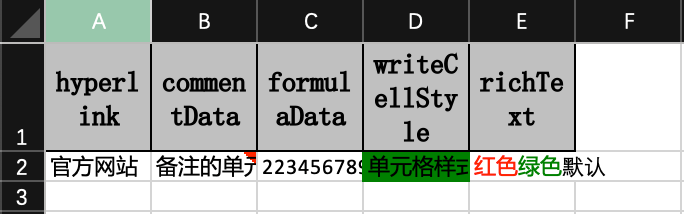
对象
@Getter
@Setter
@EqualsAndHashCode
public class WriteCellDemoData {
/**
* 超链接
*
* @since 3.0.0-beta1
*/
private WriteCellData<String> hyperlink;
/**
* 备注
*
* @since 3.0.0-beta1
*/
private WriteCellData<String> commentData;
/**
* 公式
*
* @since 3.0.0-beta1
*/
private WriteCellData<String> formulaData;
/**
* 指定单元格的样式。当然样式 也可以用注解等方式。
*
* @since 3.0.0-beta1
*/
private WriteCellData<String> writeCellStyle;
/**
* 指定一个单元格有多个样式
*
* @since 3.0.0-beta1
*/
private WriteCellData<String> richText;
}
代码
/**
* 超链接、备注、公式、指定单个单元格的样式、单个单元格多种样式
* <p>
* 1. 创建excel对应的实体对象 参照{@link WriteCellDemoData}
* <p>
* 2. 直接写即可
*
* @since 3.0.0-beta1
*/
@Test
public void writeCellDataWrite() {
String fileName = TestFileUtil.getPath() + "writeCellDataWrite" + System.currentTimeMillis() + ".xlsx";
WriteCellDemoData writeCellDemoData = new WriteCellDemoData();
// 设置�超链接
WriteCellData<String> hyperlink = new WriteCellData<>("官方网站");
writeCellDemoData.setHyperlink(hyperlink);
HyperlinkData hyperlinkData = new HyperlinkData();
hyperlink.setHyperlinkData(hyperlinkData);
hyperlinkData.setAddress("https://github.com/alibaba/easyexcel");
hyperlinkData.setHyperlinkType(HyperlinkType.URL);
// 设置备注
WriteCellData<String> comment = new WriteCellData<>("备注的单元格信息");
writeCellDemoData.setCommentData(comment);
CommentData commentData = new CommentData();
comment.setCommentData(commentData);
commentData.setAuthor("Jiaju Zhuang");
commentData.setRichTextStringData(new RichTextStringData("这是一个备注"));
// 备注的默认大小是按照单元格的大小 这里想调整到4个单元格那么大 所以向后 向下 各额外占用了一个单元格
commentData.setRelativeLastColumnIndex(1);
commentData.setRelativeLastRowIndex(1);
// 设置公式
WriteCellData<String> formula = new WriteCellData<>();
writeCellDemoData.setFormulaData(formula);
FormulaData formulaData = new FormulaData();
formula.setFormulaData(formulaData);
// 将 123456789 中的第一个数字替换成 2
// 这里只是例子 如果真的涉及到公式 能内存算好尽量内存算好 公式能不用尽量不用
formulaData.setFormulaValue("REPLACE(123456789,1,1,2)");
// 设�置单个单元格的样式 当然样式 很多的话 也可以用注解等方式。
WriteCellData<String> writeCellStyle = new WriteCellData<>("单元格样式");
writeCellStyle.setType(CellDataTypeEnum.STRING);
writeCellDemoData.setWriteCellStyle(writeCellStyle);
WriteCellStyle writeCellStyleData = new WriteCellStyle();
writeCellStyle.setWriteCellStyle(writeCellStyleData);
// 这里需要指定 FillPatternType 为FillPatternType.SOLID_FOREGROUND 不然无法显示背景颜色.
writeCellStyleData.setFillPatternType(FillPatternType.SOLID_FOREGROUND);
// 背景绿色
writeCellStyleData.setFillForegroundColor(IndexedColors.GREEN.getIndex());
// 设置单个单元格多种样式
// 这里需要设置 inMomery=true 不然会导致无法展示单个单元格多种样式,所以慎用
WriteCellData<String> richTest = new WriteCellData<>();
richTest.setType(CellDataTypeEnum.RICH_TEXT_STRING);
writeCellDemoData.setRichText(richTest);
RichTextStringData richTextStringData = new RichTextStringData();
richTest.setRichTextStringDataValue(richTextStringData);
richTextStringData.setTextString("红色绿色默认");
// 前2个字红色
WriteFont writeFont = new WriteFont();
writeFont.setColor(IndexedColors.RED.getIndex());
richTextStringData.applyFont(0, 2, writeFont);
// 接下来2个字绿色
writeFont = new WriteFont();
writeFont.setColor(IndexedColors.GREEN.getIndex());
richTextStringData.applyFont(2, 4, writeFont);
List<WriteCellDemoData> data = new ArrayList<>();
data.add(writeCellDemoData);
EasyExcel.write(fileName, WriteCellDemoData.class).inMemory(true).sheet("模板").doWrite(data);
}
根据模板写入
模板excel示例
excel示例
对象
参照:最简单的写的对象
代码
/**
* 根据模板写入
* <p>1. 创建excel对应的实体对象 参照{@link IndexData}
* <p>2. 使用{@link ExcelProperty}注解指定写入的列
* <p>3. 使用withTemplate 写取模板
* <p>4. 直接写即可
*/
@Test
public void templateWrite() {
String templateFileName = TestFileUtil.getPath() + "demo" + File.separator + "demo.xlsx";
String fileName = TestFileUtil.getPath() + "templateWrite" + System.currentTimeMillis() + ".xlsx";
// 这里 需要指定写用哪个class去写,然后写到第一个sheet,名字为模板 然后文件流会自动关闭
// 这里要注意 withTemplate 的模板文件会全量存储在内存里面,所以尽量不要用于追加文件,如果文件模板文件过大会OOM
// 如果要再文件中追加(无法在一个线程里面处理,可以在一个线程的建议参照多次写入的demo) 建议临时存储到数据库 或者 磁盘缓存(ehcache) 然后再一次性写入
EasyExcel.write(fileName, DemoData.class).withTemplate(templateFileName).sheet().doWrite(data());
}
列宽、行高
excel示例
对象
@Getter
@Setter
@EqualsAndHashCode
@ContentRowHeight(10)
@HeadRowHeight(20)
@ColumnWidth(25)
public class WidthAndHeightData {
@ExcelProperty("字符串标题")
private String string;
@ExcelProperty("日期标题")
private Date date;
/**
* 宽度为50
*/
@ColumnWidth(50)
@ExcelProperty("数字标题")
private Double doubleData;
}
代码
/**
* 列宽、行高
* <p>1. 创建excel对应的实体对象 参照{@link WidthAndHeightData}
* <p>2. 使用注解{@link ColumnWidth}、{@link HeadRowHeight}、{@link ContentRowHeight}指定宽度或高度
* <p>3. 直接写即可
*/
@Test
public void widthAndHeightWrite() {
String fileName = TestFileUtil.getPath() + "widthAndHeightWrite" + System.currentTimeMillis() + ".xlsx";
// 这里 需要指定写用哪个class去写,然后写到第一个sheet,名字为模板 然后文件流会自动关闭
EasyExcel.write(fileName, WidthAndHeightData.class).sheet("模板").doWrite(data());
}
注解形式自定义样式
since
2.2.0-beta1
excel示例
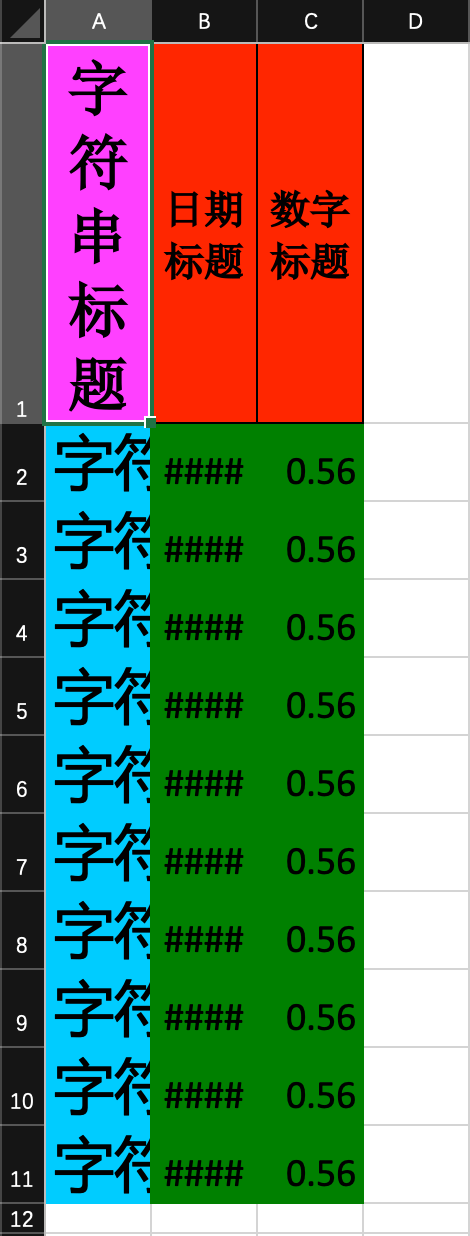
对象
@Getter
@Setter
@EqualsAndHashCode
// 头背景设置成红色 IndexedColors.RED.getIndex()
@HeadStyle(fillPatternType = FillPatternTypeEnum.SOLID_FOREGROUND, fillForegroundColor = 10)
// 头字体设置成20
@HeadFontStyle(fontHeightInPoints = 20)
// 内容的背景设置成绿色 IndexedColors.GREEN.getIndex()
@ContentStyle(fillPatternType = FillPatternTypeEnum.SOLID_FOREGROUND, fillForegroundColor = 17)
// 内容字体设置成20
@ContentFontStyle(fontHeightInPoints = 20)
public class DemoStyleData {
// 字符串的头背景设置成粉红 IndexedColors.PINK.getIndex()
@HeadStyle(fillPatternType = FillPatternTypeEnum.SOLID_FOREGROUND, fillForegroundColor = 14)
// 字符串的头字体设置成20
@HeadFontStyle(fontHeightInPoints = 30)
// 字符串的内容的背景设置成天蓝 IndexedColors.SKY_BLUE.getIndex()
@ContentStyle(fillPatternType = FillPatternTypeEnum.SOLID_FOREGROUND, fillForegroundColor = 40)
// 字符串的内容字体设置成20
@ContentFontStyle(fontHeightInPoints = 30)
@ExcelProperty("字符串标题")
private String string;
@ExcelProperty("日期标题")
private Date date;
@ExcelProperty("数字标题")
private Double doubleData;
}/**
* 样式的数据类
*
* @author Jiaju Zhuang
**/
@Data
// 头背景设置成红色 IndexedColors.RED.getIndex()
@HeadStyle(fillPatternType = FillPatternType.SOLID_FOREGROUND, fillForegroundColor = 10)
// 头字体设置成20
@HeadFontStyle(fontHeightInPoints = 20)
// 内容的背景设置成绿色 IndexedColors.GREEN.getIndex()
@ContentStyle(fillPatternType = FillPatternType.SOLID_FOREGROUND, fillForegroundColor = 17)
// 内容字体设置成20
@ContentFontStyle(fontHeightInPoints = 20)
public class DemoStyleData {
// 字符串的头背景设置成粉红 IndexedColors.PINK.getIndex()
@HeadStyle(fillPatternType = FillPatternType.SOLID_FOREGROUND, fillForegroundColor = 14)
// 字符串的头字体设置成20
@HeadFontStyle(fontHeightInPoints = 30)
// 字符串的内容的背景设置成天蓝 IndexedColors.SKY_BLUE.getIndex()
@ContentStyle(fillPatternType = FillPatternType.SOLID_FOREGROUND, fillForegroundColor = 40)
// 字符串的内容字体设置成20
@ContentFontStyle(fontHeightInPoints = 30)
@ExcelProperty("字符串标题")
private String string;
@ExcelProperty("日期标题")
private Date date;
@ExcelProperty("数字标题")
private Double doubleData;
}
代码
/**
* 注解形式自定义样式
* <p>
* 1. 创建excel对应的实体对象 参照{@link DemoStyleData}
* <p>
* 3. 直接写即可
*
* @since 2.2.0-beta1
*/
@Test
public void annotationStyleWrite() {
String fileName = TestFileUtil.getPath() + "annotationStyleWrite" + System.currentTimeMillis() + ".xlsx";
// 这里 需要指定写用哪个class去写,然后写到第一个sheet,名字为模板 然后文件流会自动关闭
EasyExcel.write(fileName, DemoStyleData.class).sheet("模板").doWrite(data());
}
自定义样式
excel示例
对象
参照:最简单的写的对象
代码
/**
* 拦截器形式自定义样式
* <p>
* 1. 创建excel对应的实体对象 参照{@link DemoData}
* <p>
* 2. 创建一个style策略 并注册
* <p>
* 3. 直接写即可
*/
@Test
public void handlerStyleWrite() {
// 方法1 使用已有的策略 推荐
// HorizontalCellStyleStrategy 每一行的样式都一样 或者隔行一样
// AbstractVerticalCellStyleStrategy 每一列的样式都一样 需要自己回调每一页
String fileName = TestFileUtil.getPath() + "handlerStyleWrite" + System.currentTimeMillis() + ".xlsx";
// 头的策略
WriteCellStyle headWriteCellStyle = new WriteCellStyle();
// 背景设置为红色
headWriteCellStyle.setFillForegroundColor(IndexedColors.RED.getIndex());
WriteFont headWriteFont = new WriteFont();
headWriteFont.setFontHeightInPoints((short)20);
headWriteCellStyle.setWriteFont(headWriteFont);
// 内容的策略
WriteCellStyle contentWriteCellStyle = new WriteCellStyle();
// 这里需要指定 FillPatternType 为FillPatternType.SOLID_FOREGROUND 不然无法显示背景颜色.头默认了 FillPatternType所以可以不指定
contentWriteCellStyle.setFillPatternType(FillPatternType.SOLID_FOREGROUND);
// 背景绿色
contentWriteCellStyle.setFillForegroundColor(IndexedColors.GREEN.getIndex());
WriteFont contentWriteFont = new WriteFont();
// 字体大小
contentWriteFont.setFontHeightInPoints((short)20);
contentWriteCellStyle.setWriteFont(contentWriteFont);
// 这个策略是 头是头的样式 内容是内容的样式 其他的策略可以自己实现
HorizontalCellStyleStrategy horizontalCellStyleStrategy =
new HorizontalCellStyleStrategy(headWriteCellStyle, contentWriteCellStyle);
// 这里 需要指定写用哪个class去写,然后写到第一个sheet,名字为模板 然后文件流会自动关闭
EasyExcel.write(fileName, DemoData.class)
.registerWriteHandler(horizontalCellStyleStrategy)
.sheet("模板")
.doWrite(data());
// 方法2: 使用easyexcel的方式完全自己写 不太推荐 尽量使用已有策略
// @since 3.0.0-beta2
fileName = TestFileUtil.getPath() + "handlerStyleWrite" + System.currentTimeMillis() + ".xlsx";
EasyExcel.write(fileName, DemoData.class)
.registerWriteHandler(new CellWriteHandler() {
@Override
public void afterCellDispose(CellWriteHandlerContext context) {
// 当前事件会在 数据设置到poi的cell里面才会回调
// 判断不是头的情况 如果是fill 的情况 这里会==null 所以用not true
if (BooleanUtils.isNotTrue(context.getHead())) {
// 第一个单元格
// 只要不是头 一定会有数据 当然fill的情况 可能要context.getCellDataList() ,这个需要看模板,因为一个单元格会有多个 WriteCellData
WriteCellData<?> cellData = context.getFirstCellData();
// 这里需要去cellData 获取样式
// 很重要的一个原因是 WriteCellStyle 和 dataFormatData绑定的 简单的说 比如你加了 DateTimeFormat
// ,已经将writeCellStyle里面的dataFormatData 改了 如果你自己new了一个WriteCellStyle,可能注解的样式就失效了
// 然后 getOrCreateStyle 用于返回一个样式,如果为空,则创建一个后返回
WriteCellStyle writeCellStyle = cellData.getOrCreateStyle();
writeCellStyle.setFillForegroundColor(IndexedColors.RED.getIndex());
// 这里需要指定 FillPatternType 为FillPatternType.SOLID_FOREGROUND
writeCellStyle.setFillPatternType(FillPatternType.SOLID_FOREGROUND);
// 这样样式就设置好了 后面有个FillStyleCellWriteHandler 默认会将 WriteCellStyle 设置到 cell里面去 所以可以不用管了
}
}
}).sheet("模板")
.doWrite(data());
// 方法3: 使用poi的样式完全自己写 不推荐
// @since 3.0.0-beta2
// 坑1:style里面有dataformat 用来格式化数据的 所以自己设置可能导致格式化注解不生效
// 坑2:不要一直去创建style 记得缓存起来 最多创建6W个就挂了
fileName = TestFileUtil.getPath() + "handlerStyleWrite" + System.currentTimeMillis() + ".xlsx";
EasyExcel.write(fileName, DemoData.class)
.registerWriteHandler(new CellWriteHandler() {
@Override
public void afterCellDispose(CellWriteHandlerContext context) {
// 当前事件会在 数据设置到poi的cell里面才会回调
// 判断不是头的情况 如果是fill 的情况 这里会==null 所以用not true
if (BooleanUtils.isNotTrue(context.getHead())) {
Cell cell = context.getCell();
// 拿到poi的workbook
Workbook workbook = context.getWriteWorkbookHolder().getWorkbook();
// 这里千万记住 想办法能复用的地方把他缓存起来 一个表格最多创建6W个样式
// 不同单元格尽量传同一个 cellStyle
CellStyle cellStyle = workbook.createCellStyle();
cellStyle.setFillForegroundColor(IndexedColors.RED.getIndex());
// 这里需要指定 FillPatternType 为FillPatternType.SOLID_FOREGROUND
cellStyle.setFillPattern(FillPatternType.SOLID_FOREGROUND);
cell.setCellStyle(cellStyle);
// 由于这里没有指定dataformat 最后展示的数据 格式可能会不太正确
// 这里要把 WriteCellData的样式清空, 不然后面还有一个拦截器 FillStyleCellWriteHandler 默认会将 WriteCellStyle 设置到
// cell里面去 会导致自己设置的不一样
context.getFirstCellData().setWriteCellStyle(null);
}
}
}).sheet("模板")
.doWrite(data());
}
合并单元格
since
2.2.0-beta1
excel示例
对象
方法1
@Getter
@Setter
@EqualsAndHashCode
// 将第6-7行的2-3列合并成一个单元格
// @OnceAbsoluteMerge(firstRowIndex = 5, lastRowIndex = 6, firstColumnIndex = 1, lastColumnIndex = 2)
public class DemoMergeData {
// 这一列 每隔2行 合并单元格
@ContentLoopMerge(eachRow = 2)
@ExcelProperty("字符串标题")
private String string;
@ExcelProperty("日期标题")
private Date date;
@ExcelProperty("数字标题")
private Double doubleData;
}
方法2参照:最简单的写的对象
代码
/**
* 合并单元格
* <p>
* 1. 创建excel对应的实体对象 参照{@link DemoData} {@link DemoMergeData}
* <p>
* 2. 创建一个merge策略 并注册
* <p>
* 3. 直接写即可
*
* @since 2.2.0-beta1
*/
@Test
public void mergeWrite() {
// 方法1 注解
String fileName = TestFileUtil.getPath() + "mergeWrite" + System.currentTimeMillis() + ".xlsx";
// 在DemoStyleData里面加上ContentLoopMerge注解
// 这里 需要指定写用哪个class去写,然后写到第一个sheet,名字为模板 然后文件流会自动关闭
EasyExcel.write(fileName, DemoMergeData.class).sheet("模板").doWrite(data());
// 方法2 自定义合并单元格策略
fileName = TestFileUtil.getPath() + "mergeWrite" + System.currentTimeMillis() + ".xlsx";
// 每隔2行会合并 把eachColumn 设置成 3 也就是我们数据的长度,所以就第一列会合并。当然其他合并策略也可以自己写
LoopMergeStrategy loopMergeStrategy = new LoopMergeStrategy(2, 0);
// 这里 需要指定写用哪个class去写,然后写到第一个sheet,名字为模板 然后文件流会自动关闭
EasyExcel.write(fileName, DemoData.class).registerWriteHandler(loopMergeStrategy).sheet("模板").doWrite(data());
}
使用table去写入
excel示例
对象
参照:最简单的写的对象
代码
/**
* 使用table去写入
* <p>
* 1. 创建excel对应的实体对象 参照{@link DemoData}
* <p>
* 2. 然后写入table即可
*/
@Test
public void tableWrite() {
String fileName = TestFileUtil.getPath() + "tableWrite" + System.currentTimeMillis() + ".xlsx";
// 方法1 这里直接写多个table的案例了,如果只有一个 也可以直一行代码搞定,参照其他案
// 这里 需要指定写用哪个class去写
try (ExcelWriter excelWriter = EasyExcel.write(fileName, DemoData.class).build()) {
// 把sheet设置为不需要头 不然会输出sheet的头 这样看起来第一个table 就有2个头了
WriteSheet writeSheet = EasyExcel.writerSheet("模板").needHead(Boolean.FALSE).build();
// 这里必须指定需要头,table 会继承sheet的配置,sheet配置了不需要,table 默认也是不需要
WriteTable writeTable0 = EasyExcel.writerTable(0).needHead(Boolean.TRUE).build();
WriteTable writeTable1 = EasyExcel.writerTable(1).needHead(Boolean.TRUE).build();
// 第一次写入会创建头
excelWriter.write(data(), writeSheet, writeTable0);
// 第二次写如也会创建头,然后在第一次的后面写入数据
excelWriter.write(data(), writeSheet, writeTable1);
}
}
动态头,实时生成头写入
excel示例
对象
参照:最简单的写的对象
代码
/**
* 动态头,实时生成头写入
* <p>
* 思路是这样子的,先创建List<String>头格式的sheet仅仅写入头,然后通过table 不写入头的方式 去写入数据
*
* <p>
* 1. 创建excel对应的实体对象 参照{@link DemoData}
* <p>
* 2. 然后写入table即可
*/
@Test
public void dynamicHeadWrite() {
String fileName = TestFileUtil.getPath() + "dynamicHeadWrite" + System.currentTimeMillis() + ".xlsx";
EasyExcel.write(fileName)
// 这里放入动态头
.head(head()).sheet("模板")
// 当然这里数据也可以用 List<List<String>> 去传入
.doWrite(data());
}
private List<List<String>> head() {
List<List<String>> list = new ArrayList<List<String>>();
List<String> head0 = new ArrayList<String>();
head0.add("字符串" + System.currentTimeMillis());
List<String> head1 = new ArrayList<String>();
head1.add("数字" + System.currentTimeMillis());
List<String> head2 = new ArrayList<String>();
head2.add("日期" + System.currentTimeMillis());
list.add(head0);
list.add(head1);
list.add(head2);
return list;
}
自动列宽(不太精确)
excel示例
对象
@Getter
@Setter
@EqualsAndHashCode
public class LongestMatchColumnWidthData {
@ExcelProperty("字符串标题")
private String string;
@ExcelProperty("日期标题很长日期标题很长日期标题很长很长")
private Date date;
@ExcelProperty("数字")
private Double doubleData;
}
代码
/**
* 自动列宽(不太精确)
* <p>
* 这个目前不是很好用,比如有数字就会导致换行。而且长度也不是刚好和实际长度一致。 所以需要精确到刚好列宽的慎用。 当然也可以自己参照
* {@link LongestMatchColumnWidthStyleStrategy}重新实现.
* <p>
* poi 自带{@link SXSSFSheet#autoSizeColumn(int)} 对中文支持也不太好。目前没找到很好的算法。 有的话可以推荐下。
*
* <p>
* 1. 创建excel对应的实体对象 参照{@link LongestMatchColumnWidthData}
* <p>
* 2. 注册策略{@link LongestMatchColumnWidthStyleStrategy}
* <p>
* 3. 直接写即可
*/
@Test
public void longestMatchColumnWidthWrite() {
String fileName =
TestFileUtil.getPath() + "longestMatchColumnWidthWrite" + System.currentTimeMillis() + ".xlsx";
// 这里 需要指定写用哪个class去写,然后写到第一个sheet,名字为模板 然后文件流会自动关闭
EasyExcel.write(fileName, LongestMatchColumnWidthData.class)
.registerWriteHandler(new LongestMatchColumnWidthStyleStrategy()).sheet("模板").doWrite(dataLong());
}
private List<LongestMatchColumnWidthData> dataLong() {
List<LongestMatchColumnWidthData> list = new ArrayList<LongestMatchColumnWidthData>();
for (int i = 0; i < 10; i++) {
LongestMatchColumnWidthData data = new LongestMatchColumnWidthData();
data.setString("测试很长的字符串测试很长的字符串测试很长的字符串" + i);
data.setDate(new Date());
data.setDoubleData(1000000000000.0);
list.add(data);
}
return list;
}
自定义拦截器(上面几点都不符合但是要对单元格进行操作的参照这个)
excel示例
对象
参照:最简单的写的对象
定义拦截器
/**
* 自定义拦截器。对第一行第一列的头超链接到:https://github.com/alibaba/easyexcel
*
* @author Jiaju Zhuang
*/
@Slf4j
public class CustomCellWriteHandler implements CellWriteHandler {
@Override
public void afterCellDispose(CellWriteHandlerContext context) {
Cell cell = context.getCell();
// 这里可以对cell进行任何操作
log.info("第{}行,第{}列写入完成。", cell.getRowIndex(), cell.getColumnIndex());
if (BooleanUtils.isTrue(context.getHead()) && cell.getColumnIndex() == 0) {
CreationHelper createHelper = context.getWriteSheetHolder().getSheet().getWorkbook().getCreationHelper();
Hyperlink hyperlink = createHelper.createHyperlink(HyperlinkType.URL);
hyperlink.setAddress("https://github.com/alibaba/easyexcel");
cell.setHyperlink(hyperlink);
}
}
}
/**
* 自定义拦截器.对第一列第一行和第二行的数据新增下拉框,显示 测试1 测试2
*
* @author Jiaju Zhuang
*/
@Slf4j
public class CustomSheetWriteHandler implements SheetWriteHandler {
@Override
public void afterSheetCreate(SheetWriteHandlerContext context) {
log.info("第{}个Sheet写入成功。", context.getWriteSheetHolder().getSheetNo());
// 区间设置 第一列第一行和第二行的数据。由于第一行是头,所以第一、二行的数据实际上是第二三行
CellRangeAddressList cellRangeAddressList = new CellRangeAddressList(1, 2, 0, 0);
DataValidationHelper helper = context.getWriteSheetHolder().getSheet().getDataValidationHelper();
DataValidationConstraint constraint = helper.createExplicitListConstraint(new String[] {"测试1", "测试2"});
DataValidation dataValidation = helper.createValidation(constraint, cellRangeAddressList);
context.getWriteSheetHolder().getSheet().addValidationData(dataValidation);
}
}
代码
/**
* 下拉,超链接等自定义拦截器(上面几点都不符合但是要对单元格进行操作的参照这个)
* <p>
* demo这里实现2点。1. 对第一行第一列的头超链接到:https://github.com/alibaba/easyexcel 2. 对第一列第一行和第二行的数据新增下拉框,显示 测试1 测试2
* <p>
* 1. 创建excel对应的实体对象 参照{@link DemoData}
* <p>
* 2. 注册拦截器 {@link CustomCellWriteHandler} {@link CustomSheetWriteHandler}
* <p>
* 2. 直接写即可
*/
@Test
public void customHandlerWrite() {
String fileName = TestFileUtil.getPath() + "customHandlerWrite" + System.currentTimeMillis() + ".xlsx";
// 这里 需要指定写用哪个class去写,然后写到第一个sheet,名字为模板 然后文件流会自动关闭
EasyExcel.write(fileName, DemoData.class).registerWriteHandler(new CustomSheetWriteHandler())
.registerWriteHandler(new CustomCellWriteHandler()).sheet("模板").doWrite(data());
}
插入批注
excel示例
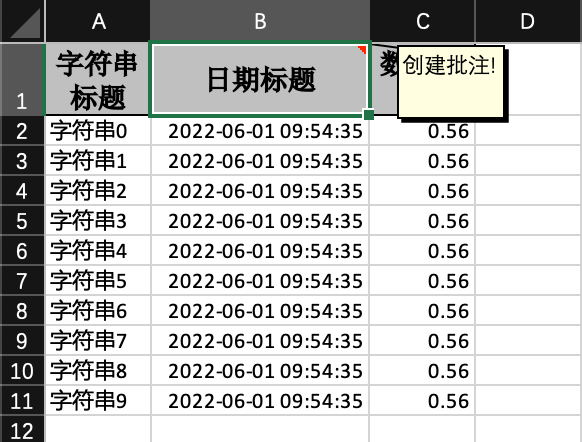
对象
参照:最简单的写的对象
定义拦截器
/**
* 自定义拦截器.新增注释,第一行头加批注
*
* @author Jiaju Zhuang
*/
@Slf4j
public class CommentWriteHandler implements RowWriteHandler {
@Override
public void afterRowDispose(RowWriteHandlerContext context) {
if (BooleanUtils.isTrue(context.getHead())) {
Sheet sheet = context.getWriteSheetHolder().getSheet();
Drawing<?> drawingPatriarch = sheet.createDrawingPatriarch();
// 在第一行 第二列创建一个批注
Comment comment =
drawingPatriarch.createCellComment(new XSSFClientAnchor(0, 0, 0, 0, (short)1, 0, (short)2, 1));
// 输入批注信息
comment.setString(new XSSFRichTextString("创建批注!"));
// 将批注添加到单元格对象中
sheet.getRow(0).getCell(1).setCellComment(comment);
}
}
}
代码
/**
* 插入批注
* <p>
* 1. 创建excel对应的实体对象 参照{@link DemoData}
* <p>
* 2. 注册拦截器 {@link CommentWriteHandler}
* <p>
* 2. 直接写即可
*/
@Test
public void commentWrite() {
String fileName = TestFileUtil.getPath() + "commentWrite" + System.currentTimeMillis() + ".xlsx";
// 这里 需要指定写用哪个class去写,然后写到第一个sheet,名字为模板 然后文件流会自动关闭
// 这里要注意inMemory 要设置为true,才能支持批注。目前没有好的办法解决 不在内存处理批注。这个需要自己选择。
EasyExcel.write(fileName, DemoData.class).inMemory(Boolean.TRUE).registerWriteHandler(new CommentWriteHandler())
.sheet("模板").doWrite(data());
}
可变标题处理(包括标题国际化等)
excel示例
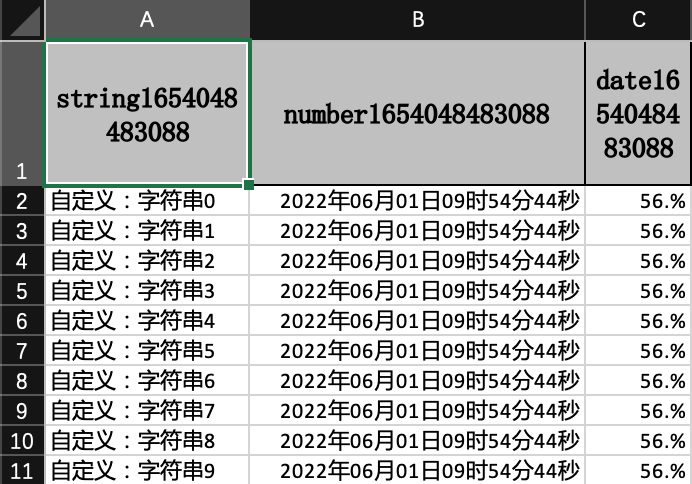
对象
@Getter
@Setter
@EqualsAndHashCode
public class ConverterData {
/**
* 我想所有的 字符串起前面加上"自定义:"三个字
*/
@ExcelProperty(value = "字符串标题", converter = CustomStringStringConverter.class)
private String string;
/**
* 我想写到excel 用年月日的格式
*/
@DateTimeFormat("yyyy年MM月dd日HH时mm分ss秒")
@ExcelProperty("日期标题")
private Date date;
/**
* 我想写到excel 用百分比表示
*/
@NumberFormat("#.##%")
@ExcelProperty(value = "数字标题")
private Double doubleData;
}
代码
/**
* 可变标题处理(包括标题国际化等)
* <p>
* 简单的说用List<List<String>>的标题 但是还支持注解
* <p>
* 1. 创建excel对应的实体对象 参照{@link ConverterData}
* <p>
* 2. 直接写即可
*/
@Test
public void variableTitleWrite() {
// 写法1
String fileName = TestFileUtil.getPath() + "variableTitleWrite" + System.currentTimeMillis() + ".xlsx";
// 这里 需要指定写用哪个class去写,然后写到第一个sheet,名字为模板 然后文件流会自动关闭
EasyExcel.write(fileName, ConverterData.class).head(variableTitleHead()).sheet("模板").doWrite(data());
}
private List<List<String>> variableTitleHead() {
List<List<String>> list = ListUtils.newArrayList();
List<String> head0 = ListUtils.newArrayList();
head0.add("string" + System.currentTimeMillis());
List<String> head1 = ListUtils.newArrayList();
head1.add("number" + System.currentTimeMillis());
List<String> head2 = ListUtils.newArrayList();
head2.add("date" + System.currentTimeMillis());
list.add(head0);
list.add(head1);
list.add(head2);
return list;
} private List<List<String>> variableTitleHead() {
List<List<String>> list = new ArrayList<>();
List<String> head0 = new ArrayList<>();
head0.add("string" + System.currentTimeMillis());
List<String> head1 = new ArrayList<>();
head1.add("number" + System.currentTimeMillis());
List<String> head2 = new ArrayList<>();
head2.add("date" + System.currentTimeMillis());
list.add(head0);
list.add(head1);
list.add(head2);
return list;
}
不创建对象的写
excel示例
代码
/**
* 不创建对象的写
*/
@Test
public void noModelWrite() {
// 写法1
String fileName = TestFileUtil.getPath() + "noModelWrite" + System.currentTimeMillis() + ".xlsx";
// 这里 需要指定写用哪个class去写,然后写到第一个sheet,名字为模板 然后文件流会自动关闭
EasyExcel.write(fileName).head(head()).sheet("模板").doWrite(dataList());
}
private List<List<String>> head() {
List<List<String>> list = ListUtils.newArrayList();
List<String> head0 = ListUtils.newArrayList();
head0.add("字符串" + System.currentTimeMillis());
List<String> head1 = ListUtils.newArrayList();
head1.add("数字" + System.currentTimeMillis());
List<String> head2 = ListUtils.newArrayList();
head2.add("日期" + System.currentTimeMillis());
list.add(head0);
list.add(head1);
list.add(head2);
return list;
}
private List<List<Object>> dataList() {
List<List<Object>> list = ListUtils.newArrayList();
for (int i = 0; i < 10; i++) {
List<Object> data = ListUtils.newArrayList();
data.add("字符串" + i);
data.add(0.56);
data.add(new Date());
list.add(data);
}
return list;
}
web中的写
示例代码
对象
参照:最简单的写的对象 就是名称变了下
代码
/**
* 文件下载(失败了会返回一个有部分数据的Excel)
* <p>
* 1. 创建excel对应的实体对象 参照{@link DownloadData}
* <p>
* 2. 设置返回的 参数
* <p>
* 3. 直接写,这里注意,finish的时候会自动关闭OutputStream,当然你外面再关闭流问题不大
*/
@GetMapping("download")
public void download(HttpServletResponse response) throws IOException {
// 这里注意 有同学反应使用swagger 会导致各种问题,请直接用浏览器或者用postman
response.setContentType("application/vnd.openxmlformats-officedocument.spreadsheetml.sheet");
response.setCharacterEncoding("utf-8");
// 这里URLEncoder.encode可以防止中文乱码 当然和easyexcel没有关系
String fileName = URLEncoder.encode("测试", "UTF-8").replaceAll("\\+", "%20");
response.setHeader("Content-disposition", "attachment;filename*=utf-8''" + fileName + ".xlsx");
EasyExcel.write(response.getOutputStream(), DownloadData.class).sheet("模板").doWrite(data());
}
web中的写并且失败的时候返回json
since
2.1.1
对象
参照:最简单的写的对象 就是名称变了下
代码
/**
* 文件下载并且失败的时候返回json(默认失败了会返回一个有部分数据的Excel)
*
* @since 2.1.1
*/
@GetMapping("downloadFailedUsingJson")
public void downloadFailedUsingJson(HttpServletResponse response) throws IOException {
// 这里注意 有同学反应使用swagger 会导致各种问题,请直接用浏览器或者用postman
try {
response.setContentType("application/vnd.openxmlformats-officedocument.spreadsheetml.sheet");
response.setCharacterEncoding("utf-8");
// 这里URLEncoder.encode可以防止中文乱码 当然和easyexcel没有关系
String fileName = URLEncoder.encode("测试", "UTF-8").replaceAll("\\+", "%20");
response.setHeader("Content-disposition", "attachment;filename*=utf-8''" + fileName + ".xlsx");
// 这里需要设置不关闭流
EasyExcel.write(response.getOutputStream(), DownloadData.class).autoCloseStream(Boolean.FALSE).sheet("模板")
.doWrite(data());
} catch (Exception e) {
// 重置response
response.reset();
response.setContentType("application/json");
response.setCharacterEncoding("utf-8");
Map<String, String> map = MapUtils.newHashMap();
map.put("status", "failure");
map.put("message", "下载文件失败" + e.getMessage());
response.getWriter().println(JSON.toJSONString(map));
}
}
